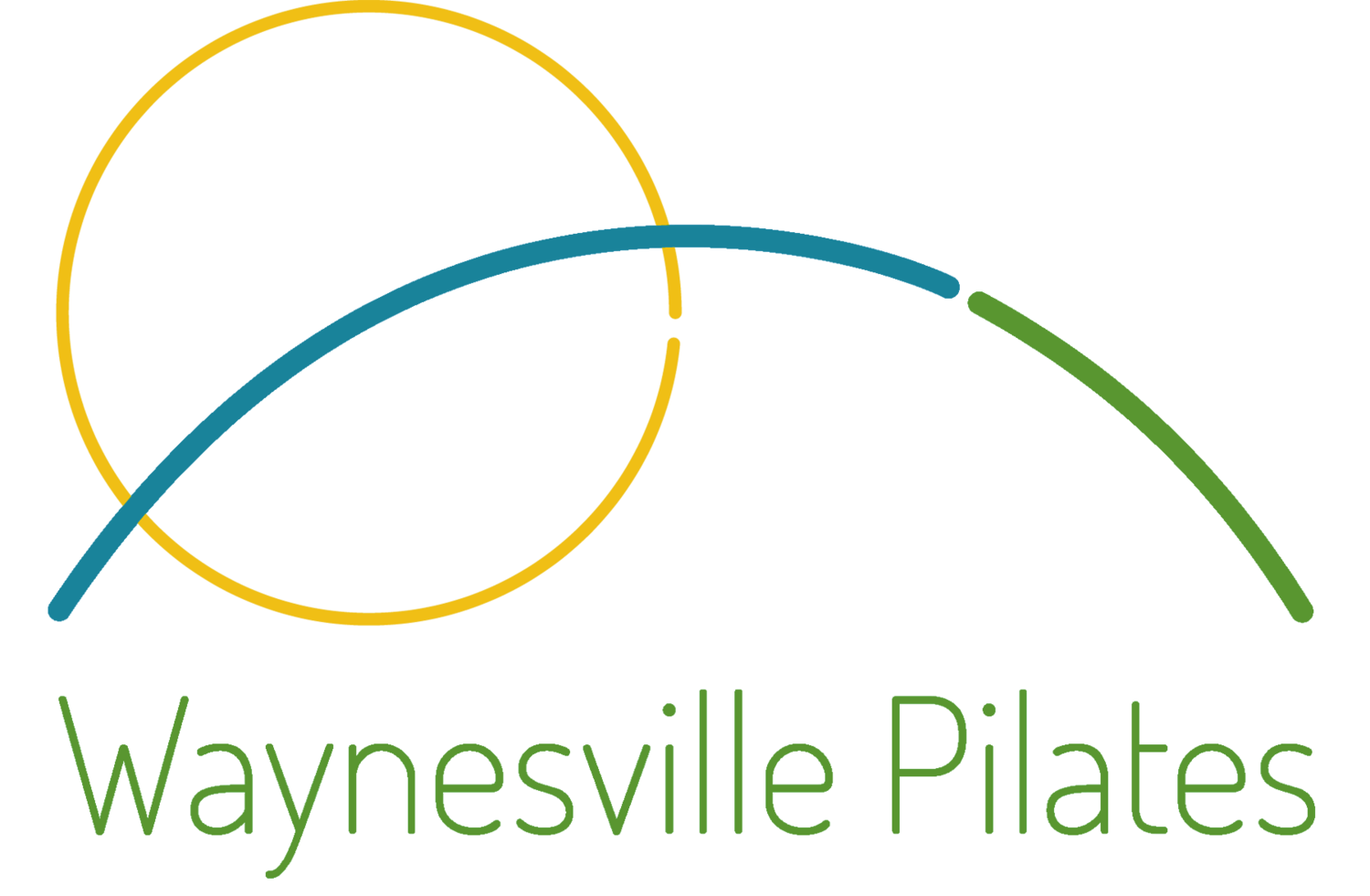Scheduling Help
We are enduring a transition with our software…
Thank you for your patience!
How to book a package without a standing reservation:
After purchasing your package, click the “Use Package” button to book sessions. If you already navigated away from the confirmation page or can’t find it, check your purchase receipt email; Click the word “Schedule” in the upper portion under “Item”. This should automatically apply your package credit to your bookings.
On the “Select Appointment” page, click “Sign Up” or “Login” on the upper right corner to create or log in to your account. Signing in to your account before booking your sessions makes future scheduling a lot easier!
From the “Select Appointment” page, choose your sessions… "Select and continue” for a single session, or “select and add another time / make recurring” for multiple regular sessions.
If booking recurring sessions, click "See Availability” in the upper right of the pop-up window, then “Add Appointments”. (Note - if you try to add more appointments than your current package contains, it will require additional payment at the end.) Once appts have been added, click the “Continue” button at the bottom of the page.
At the bottom of the “Your Information” page, click the green “Continue to Payment” button. Your package will be redeemed as payment for your selected session/s.
On the “Checkout” page, click the green “Confirm” button at the bottom to complete your booking.
If, for some reason, it wants you to re-enter your credit card info, first; be sure you are signed in to your account. Then, on the right side under “Package, gift, or coupon code”, click on “View Your Redeemable Codes”. Select an available package code to apply it to your booking.